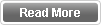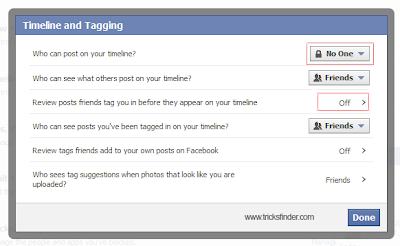Do you have a domain purchased from Godaddy? Normally what you do is just connect your website or blog to the domain and continue. But have you ever checked whether your website works without www? If not just try it now. Most probably if you are not aware of that fact, your site without domain would not work.
Normally search engines identify the domain with www and the domain without www as two different domains. Hence it is needed to make sure you redirect without www domain to the domain with www. As I explained in the post how to add GoDaddy domain to your Blogspot Blog, there's a option in blogger to automatically redirect to www.
Why it is so important?
If your domain without www is not redirected to www, then you will lose a considerable traffic to your site. Lets say your domain is popular. Then they will type your site name on the address bar and hit enter. There's a high possibility that they may not type www.
If that happens, he/she may not come to your site. They will see some advertising links of your domain seller and browse away. So you need to forward your domain now.
Let's see how this is done in Godaddy through Domain Name Forwarding.
Step 1 : First log into your GoDaddy Account.
Step 2 : In the Domains Panel, Click Launch.
Step 3 : Select the domain name you want to forward, Click Forward, then select Forward Domain (As in the below picture)
Step 4 : In the popup select http:// or https:// depending on your server settings. In normal cases it is http://. In the Forward to field, enter the URL you want to forward your domain name to. Here add the full domain including www. (As in the below picture)
Step 5 : Select Update my DNS setting to support this change. So that your DNS settings will automatically update for the forwarding. Now click OK.
Now your domain is ready. It will take some time (usually around half an hour) to update the changes. Once the changes are updated, your domain without www will successfully redirect to the domain with www.
Normally search engines identify the domain with www and the domain without www as two different domains. Hence it is needed to make sure you redirect without www domain to the domain with www. As I explained in the post how to add GoDaddy domain to your Blogspot Blog, there's a option in blogger to automatically redirect to www.
Why it is so important?
If your domain without www is not redirected to www, then you will lose a considerable traffic to your site. Lets say your domain is popular. Then they will type your site name on the address bar and hit enter. There's a high possibility that they may not type www.
If that happens, he/she may not come to your site. They will see some advertising links of your domain seller and browse away. So you need to forward your domain now.
Let's see how this is done in Godaddy through Domain Name Forwarding.
Step 1 : First log into your GoDaddy Account.
Step 2 : In the Domains Panel, Click Launch.
Step 3 : Select the domain name you want to forward, Click Forward, then select Forward Domain (As in the below picture)
Step 4 : In the popup select http:// or https:// depending on your server settings. In normal cases it is http://. In the Forward to field, enter the URL you want to forward your domain name to. Here add the full domain including www. (As in the below picture)
Step 5 : Select Update my DNS setting to support this change. So that your DNS settings will automatically update for the forwarding. Now click OK.
Now your domain is ready. It will take some time (usually around half an hour) to update the changes. Once the changes are updated, your domain without www will successfully redirect to the domain with www.