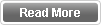Windows Phone is not torrent for the games actually but you can find many interesting games that will pass your time when you feel bored. In this techieplaza post I have tried to list the most famous games highly played and loved by all the Windows users. If on your Windows handset, if you haven’t yet downloaded any of the below given game name, then download it and I am sure it will be pretty fun enjoying these games and pass your time smoothly.
Showing posts with label Software Downloads. Show all posts
Showing posts with label Software Downloads. Show all posts
FM Radio Recorder app for your Android Phone
I have seen many people download apps from Google Play just for fun. Some of the apps in Google Play doesn't really make any sense. They just develop apps and release it to the market without even testing for compatibility.
Recently I needed to download an app to record some music from the FM Radio and I searched throughout the Google Play. I downloaded around 10 apps and none of them worked really. Most of them were designed to record streaming media (internet radio), which was not the one I wanted in my case. Finally I could find a solution for this.
This app is RecForge Lite which is a dictaphone app that records high quality wav, mp3 or ogg files. The app is originally designed to record high quality sounds. This can originally be used to record meetings, music etc. I tested this with my FM player in my Sony Ericsson Live with Walkman and it worked.
Basically the Lite version offers you 3 minutes of recording time from the .mp3 and .ogg formats and then pauses. So you will be having trouble with continues recording of the tracks from Radio. But there will not be any disturbance for you if you record the FM sound tracks with .wav format.
If you still need to go with continuous recording with mp3 or ogg, you can buy there pro version at an expense of $3.85.
Lets see the steps on how you can record the FM Radio sounds using this app.
First Download the RecForge Lite - Audio Recorder from the Google Play.
Then connect the headphones, open your FM Radio player, set the frequency (radio station/channel) you want the app to record and let it run on the background.
Open the RecForge app and start recording. Once the app is started recording the track, set its settings to +2 db or +3 db in order to have a louder sound. Otherwise the recorded sound track would not give a loud output.
When you finish recording, it will automatically saved in your default folder where sounds files are stored.
This trick will help you to record sounds directly from FM Radio, rather than going for streaming internet radio recorder apps.
Recently I needed to download an app to record some music from the FM Radio and I searched throughout the Google Play. I downloaded around 10 apps and none of them worked really. Most of them were designed to record streaming media (internet radio), which was not the one I wanted in my case. Finally I could find a solution for this.
This app is RecForge Lite which is a dictaphone app that records high quality wav, mp3 or ogg files. The app is originally designed to record high quality sounds. This can originally be used to record meetings, music etc. I tested this with my FM player in my Sony Ericsson Live with Walkman and it worked.
Basically the Lite version offers you 3 minutes of recording time from the .mp3 and .ogg formats and then pauses. So you will be having trouble with continues recording of the tracks from Radio. But there will not be any disturbance for you if you record the FM sound tracks with .wav format.
If you still need to go with continuous recording with mp3 or ogg, you can buy there pro version at an expense of $3.85.
Lets see the steps on how you can record the FM Radio sounds using this app.
First Download the RecForge Lite - Audio Recorder from the Google Play.
https://play.google.com/store/apps/details?id=dje073.android.audiorecorderlite
Then connect the headphones, open your FM Radio player, set the frequency (radio station/channel) you want the app to record and let it run on the background.
Open the RecForge app and start recording. Once the app is started recording the track, set its settings to +2 db or +3 db in order to have a louder sound. Otherwise the recorded sound track would not give a loud output.
When you finish recording, it will automatically saved in your default folder where sounds files are stored.
This trick will help you to record sounds directly from FM Radio, rather than going for streaming internet radio recorder apps.
Top Rated List of Free Anti Malware Cleaners
Maximum defense for your computer can be given by many ways. There are programmes which give a different kind of a protection than usual anti-virus programmes. You can get the same protection or guard for your computer even without these anti-virus programmes. Or else you can use these with your exiting anti virus software.
These software are commonly known as "Malware Cleaners". The below are the top six popular and trusted programmes.
Microsoft Safe Scanner
This is a free software released by Microsoft Corporation to scan viruses. You can remove all your computer's malware through this. Once downloaded you can use this for ten days. After that you have to download this again. Hence there's no need for you to update this software. You can download this from www.microsoft.com/security/scanner
STOPzilla
This is a speedy computer defense tool. This enables to remove each kind of malware from your computer. You can download a free version of this too from www2.stopzilla.com
These software are commonly known as "Malware Cleaners". The below are the top six popular and trusted programmes.
McAfee Site Advisor
McAfee Site Advisor tool can be used to find out the malware before landing the desired website. With this you can minimize the affection of viruses and malware to your computer. This service is given freely by by McAfee. You can download this and install free at www.siteadvisor.com Once Installed you would see a green colour button at the top of your browser. Now when you search through google, yahoo or any other, you will get a detailed pop up in front of every search result.Microsoft Safe Scanner
This is a free software released by Microsoft Corporation to scan viruses. You can remove all your computer's malware through this. Once downloaded you can use this for ten days. After that you have to download this again. Hence there's no need for you to update this software. You can download this from www.microsoft.com/security/scanner
PC Tools Spyware Doctor
This is a simple but a powerful software to find out the rooted malware of your computer.This software not only finds malware but stops their activities. This gives the protection to your web browser too, so that it stops the incoming of malware from the internet. You can download a free version of this software from www.pctools.com/spyware-doctor
Ad-Aware
This programme has the ability to stop more than a billion malware programmes. This is really easy to use and it's with rootkit removal technology. From www.lavasoft.com you can download the software free.
Spyware Terminator
Spyware Terminator is backed with both spyware removal and anti virus protection. It's database will be automatically updated everyday. Hence the latest information on the new spyware is always there with the programme. You can download a free version of this software from www.pcrx.com/spywareterminatorSTOPzilla
This is a speedy computer defense tool. This enables to remove each kind of malware from your computer. You can download a free version of this too from www2.stopzilla.com
Update Windows OS in your Computer without Internet
Microsoft Corporation will issue some security and needed updates frequently. So these updates will be more important for newly found bugs and for your computer's efficiency. But if you don’t have internet
facility at home or if the internet connection is very slow then you will not able to get these windows updates.
So here you will find a simple way that enables you to update Windows OS of your computer without internet facility.
For this purpose we have to install software called Autopatcher. By using this Autopatcher software we can download all the updates that available for windows and can save those updates in your computer which can be installed later without internet.
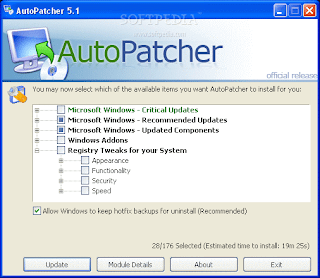 For this purpose you have to download all this windows updates from internet café or any other computer which has internet facility. Then you can bring those updates to your computer by using a USB drive or any other media.
For this purpose you have to download all this windows updates from internet café or any other computer which has internet facility. Then you can bring those updates to your computer by using a USB drive or any other media.
Now give your attention to the following steps.
• First download the Autopatcher software using the given link here.
• Then install this software as a normal way an open the software.
• After open the software then selects the Operating system which you need and click next.
• Then select x86 if your computer operating system 32bit. Otherwise select x64 if the operating system 64bit.
• Now you can see the list of all updates available for your operating system.
• Select all those updates and click on the download button.
• After downloading all these updates then copy paste all updates to your pen drive.
• Then you can connect pen drive to your computer and can install all these updates to the computer.
By using this way you can download and install all available updates for Windows XP, Windows 7 and Vista to your computer.
facility at home or if the internet connection is very slow then you will not able to get these windows updates.
So here you will find a simple way that enables you to update Windows OS of your computer without internet facility.
For this purpose we have to install software called Autopatcher. By using this Autopatcher software we can download all the updates that available for windows and can save those updates in your computer which can be installed later without internet.
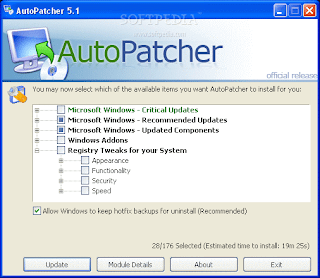 For this purpose you have to download all this windows updates from internet café or any other computer which has internet facility. Then you can bring those updates to your computer by using a USB drive or any other media.
For this purpose you have to download all this windows updates from internet café or any other computer which has internet facility. Then you can bring those updates to your computer by using a USB drive or any other media.Now give your attention to the following steps.
• First download the Autopatcher software using the given link here.
• After open the software then selects the Operating system which you need and click next.
• Then select x86 if your computer operating system 32bit. Otherwise select x64 if the operating system 64bit.
• Now you can see the list of all updates available for your operating system.
• Select all those updates and click on the download button.
• After downloading all these updates then copy paste all updates to your pen drive.
• Then you can connect pen drive to your computer and can install all these updates to the computer.
By using this way you can download and install all available updates for Windows XP, Windows 7 and Vista to your computer.
Set a password to your computer’s USB ports
Today's topic is about how to set a password for your computer USB ports. Probably this might be one of the most important topics for most of you. There is a risk that people can take our data through a USB drive if our USB ports are not locked. But if we can put passwords to our USB ports, no one can transfer data from that USB without the correct password.

Then let’s see how to use it. First what you have install this software to your computer. For that just download this and install the below zipped file which includes a crack if you need to use it lifetime. Otherwise install the trial version. This has been tested by Avira that Crack has no viruses, trojans or malware.
After installing this software you will be able to see a USB icon on system tray of your computer. Double click on it and select “General Setup”.
Then type four zeros (0000) in the field called “Required Password” and click allow. (0000 is a default password in this software and you can change this later if you want.)
Make sure you do this simple trick for protect your private information from others.
By following this simple tutorial you will be able to protect your private and very confidential information from anyone because no one can get this information across the USB port.
For this purpose we use special software named as "MyUSBOnly". Let’s talk about features of this software firstly.
Features of MyUSBOnly:
Features of MyUSBOnly:

- Prevent data loss while you are away from home or computer.
- Stop information leakage such as documents, photos and videos.
- Prevent un-trusted USB storage devices from various users.
- Secretly log all USB connect and disconnect activity.
- Get an email notification message when an unauthorized USB storage device is connected to your PC.
After that you can customize your ports as your wish. For a step by step tutorial use the Manufacturers Detailed tutorial with this link.
http://www.myusbonly.com/usb-security-device-control/screenshots.php
Make sure you do this simple trick for protect your private information from others.
Let's Change the Facial Expressions in a Photograph
In this post I’m going to telling about how to change face expressions
in a photograph using a great software. With this software anyone can
change face expressions in a photo as you want. For an example, you can convert a
face with happy mode to a face with sad mode, and a sad face to a happy one.
You can freely download this software by clicking the download button at the bottom. The software includes the serial key too, so that you can use this software as long as you wish. The software's name is Face Filter Studio 2.0. The below is a small review made by the Publisher.
After installing this software to your computer then you will get the simple graphical friendly interface. By clicking on the Browse button you can
add a photograph which you want to change. Then click and select manual fitting which you prefer. After that select
your photo to the guide menu which is in the left. You can change
face colour and eye colour too. Further that you can
change face expressions by using menu icons. In this menu
you can select the faces which are given and it will change your
photo’s face as it is. If you want to increase or decrease face
expressions, you can do that by using “Expressions Strength”.
Download the full version with the serial below and change your facial expressions too with this great software.
The latest release of FaceFilter Studio 2.0 includes many powerfully smart features to make it an indispensable must have photo editor for both novice & advanced users. New features include the smart color correction for human figure photos and multi-expression photo printing functions. The enhanced multiple red eyes detection can quick fix the problem in a flash. Utilizing Reallusion's fully automated 3D facial mapping technology, FaceFilter Studio now not only has the ability to change and enhance facial expressions, but also has the ability to truly deliver the perfect photos by enabling anyone to enhance expressions, remove common skin blemishes, smooth wrinkles, sharpen and improve facial structure, correct color balance. Version 2 offers muscle based morphing, editable facial mask, skin filtration, and smart color correction.
Download the full version with the serial below and change your facial expressions too with this great software.
Trick to Check the Computer's overall Specification
Most of us are not aware on the computer's overall specification. Most of the users doesn't even know what the speed of their computer. The computer's specification is much needed when it comes to install a new software or a game. Most of us face the problem of inability to identify the hardware version when we need to install software drivers after the format of the operating system.
If your computer is a bit old and if your motherboard CD's have been misplaced, or the installed drivers are not working proper, what we do is just searching the software drivers through the Google Search. But there are a lot of results pointing various downloads with various versions for the similar Brand. Hence we have to be specific on what the software version. Some people just type "dxdiag" at the "Run" of your windows Operating System and find out some information. But most of the detailed information can't be revealed from that command.
If you have a catalog of your motherboard, then you can extract most of the details of the hardware configuration. But for each hardware you have to go through the catalog.
This software's name is SysSpec. With this software, you don't have to go through manuals and catalogs searching for versions. You can get the details directly from one click. You don't have to install this software too. SysSpec is a portable application where you can get details at any computer. Once you double click the software you will get all the relevant information regarding your computer. You can download the software below.
MakeLinks Software : Create 140 Backlinks
MakeLinks works by submitting your domain(s) to websites that create site profile type pages. These pages typically will contain a link on them for your site, so it is free and easy backlinks for you on known and trusted sites for the search engines to find.
ADDING YOUR DOMAIN(S) FOR SUBMISSION
You may submit 1 or more domains at a single time with MakeLinks, simply open the to_promote.txt file and put your domains (with NO http:// or www preface) in it, one domain per line. So, for an example if you wanted to submit your site to www.google.com, www.yahoo.com and www.msn.com your list would look like this:
ADDING MORE SITES TO SUBMIT TO
You may add to the list of sites MakeLinks submits to by opening the urls.txt file and using the same url convention as the currently listed sites, i.e.:
Where [URL] will be replaced when MakeLinks runs with the domains of yours that you give the program to submit. Every site that can be submitted to will have it's own URL structure to follow, so just look at how it's made up and follow it, replacing the submitted site's domain with [URL]
After putting the site you want to promote to the to_promote.txt file, save it and run the programme. It will create backlinks and finally it will create an output file called ping_list.txt for you.
You can download the Software Below
ADDING YOUR DOMAIN(S) FOR SUBMISSION
You may submit 1 or more domains at a single time with MakeLinks, simply open the to_promote.txt file and put your domains (with NO http:// or www preface) in it, one domain per line. So, for an example if you wanted to submit your site to www.google.com, www.yahoo.com and www.msn.com your list would look like this:
google.comBe sure to leave one blank line after the last domain in your list.
yahoo.com
msn.com
ADDING MORE SITES TO SUBMIT TO
You may add to the list of sites MakeLinks submits to by opening the urls.txt file and using the same url convention as the currently listed sites, i.e.:
http://thatsite.tld/directory/[URL]
Where [URL] will be replaced when MakeLinks runs with the domains of yours that you give the program to submit. Every site that can be submitted to will have it's own URL structure to follow, so just look at how it's made up and follow it, replacing the submitted site's domain with [URL]
After putting the site you want to promote to the to_promote.txt file, save it and run the programme. It will create backlinks and finally it will create an output file called ping_list.txt for you.
You can download the Software Below
Subscribe to:
Posts (Atom)