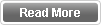Microsoft Corporation will issue some security and needed updates frequently. So these updates will be more important for newly found bugs and for your computer's efficiency. But if you don’t have internet
facility at home or if the internet connection is very slow then you will not able to get these windows updates.
So here you will find a simple way that enables you to update Windows OS of your computer without internet facility.
For this purpose we have to install software called Autopatcher. By using this Autopatcher software we can download all the updates that available for windows and can save those updates in your computer which can be installed later without internet.
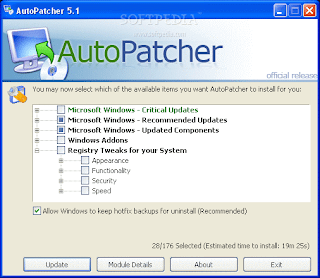 For this purpose you have to download all this windows updates from internet café or any other computer which has internet facility. Then you can bring those updates to your computer by using a USB drive or any other media.
For this purpose you have to download all this windows updates from internet café or any other computer which has internet facility. Then you can bring those updates to your computer by using a USB drive or any other media.
Now give your attention to the following steps.
• First download the Autopatcher software using the given link here.
• Then install this software as a normal way an open the software.
• After open the software then selects the Operating system which you need and click next.
• Then select x86 if your computer operating system 32bit. Otherwise select x64 if the operating system 64bit.
• Now you can see the list of all updates available for your operating system.
• Select all those updates and click on the download button.
• After downloading all these updates then copy paste all updates to your pen drive.
• Then you can connect pen drive to your computer and can install all these updates to the computer.
By using this way you can download and install all available updates for Windows XP, Windows 7 and Vista to your computer.
facility at home or if the internet connection is very slow then you will not able to get these windows updates.
So here you will find a simple way that enables you to update Windows OS of your computer without internet facility.
For this purpose we have to install software called Autopatcher. By using this Autopatcher software we can download all the updates that available for windows and can save those updates in your computer which can be installed later without internet.
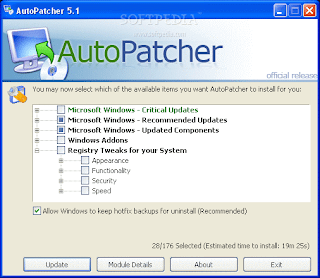 For this purpose you have to download all this windows updates from internet café or any other computer which has internet facility. Then you can bring those updates to your computer by using a USB drive or any other media.
For this purpose you have to download all this windows updates from internet café or any other computer which has internet facility. Then you can bring those updates to your computer by using a USB drive or any other media.Now give your attention to the following steps.
• First download the Autopatcher software using the given link here.
• After open the software then selects the Operating system which you need and click next.
• Then select x86 if your computer operating system 32bit. Otherwise select x64 if the operating system 64bit.
• Now you can see the list of all updates available for your operating system.
• Select all those updates and click on the download button.
• After downloading all these updates then copy paste all updates to your pen drive.
• Then you can connect pen drive to your computer and can install all these updates to the computer.
By using this way you can download and install all available updates for Windows XP, Windows 7 and Vista to your computer.