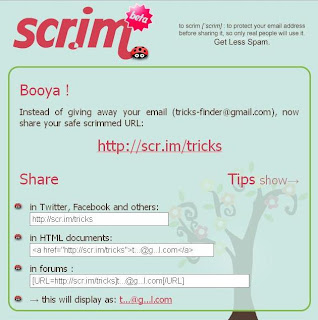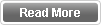Sometime you will receive many unwanted emails to your email address per day. Entering your email in the blogs, forums and websites or subscribe your email in unwanted spammy websites will cause to receive many unwanted emails.
So the email marketing people collect your email address in those forums, blogs and websites by automatically using the special self created bots.
Therefore you want to get some actions to stop this. Otherwise you will receive lot of unwanted emails to your mail inbox. Actually sometimes this will be a mess. But if you want enter your email address in the blog, forum or website just you have to do is encrypt your email address.
Then the bots programs cannot identify your email address and you will not receive those unwanted mails again. Follow the below simple steps to protect your email address.
First go to this scr.im website.
Then type your email address in the field called “Email” and type any name as your wish in the field called “Pick your URL” or just leave this field.
Now click the button called “Protect my email."
Now you can see a Scrimmed URL of your email.
Now you can display this scrimmed URL instead of your real email address. So any person who wants your email address has to be going through this Scrimmed URL and want to enter right captcha code.
So any bots programs will face difficulties to find your email address. By doing this simple trick you can away from those unwanted emails.
So the email marketing people collect your email address in those forums, blogs and websites by automatically using the special self created bots.
Therefore you want to get some actions to stop this. Otherwise you will receive lot of unwanted emails to your mail inbox. Actually sometimes this will be a mess. But if you want enter your email address in the blog, forum or website just you have to do is encrypt your email address.
Then the bots programs cannot identify your email address and you will not receive those unwanted mails again. Follow the below simple steps to protect your email address.
First go to this scr.im website.
Then type your email address in the field called “Email” and type any name as your wish in the field called “Pick your URL” or just leave this field.
Now click the button called “Protect my email."
Now you can see a Scrimmed URL of your email.
Now you can display this scrimmed URL instead of your real email address. So any person who wants your email address has to be going through this Scrimmed URL and want to enter right captcha code.
So any bots programs will face difficulties to find your email address. By doing this simple trick you can away from those unwanted emails.